ChatterPix Kids is a free app that allows you to take a photo of anything and make it talk! To make it work, you take a picture (friends, family, pets, drawings, animals, really anything!) and draw a line on the image to create a mouth. Then, you can record your own voice for 30 seconds. Once you've recorded your information, you can format the image in different ways, such as changing the way it looks (sepia, black and white, rainbow, etc.). You can also add stickers, text, or frames to the image! Once your image and recording is complete, you can save it directly to your Camera Roll. It's that simple! This can be used in a variety of ways in your classroom. (This app is appropriate for ages 6-12).
Classroom Applications:
1. Book talks.
2. Character talks with literature circles.
3. Historical figures/ important information about their accomplishments.
4. Book reports.
5. Introducing a lesson in a new and interesting way to students.
6. Transitioning from one activity to the next in class.
**If you like using ChatterPix Kids, you might also want to look at the Lesson Plan called Animal Biomes using FaceTalker (a similar type of app). Click here to see that lesson: http://ipadlex1.blogspot.com/2014/05/talking-animals-learn-about-biomes.html
Friday, May 2, 2014
Talking Animals! Learn About Biomes
 Create talking animals with the iPad app Face Talker. These third graders have been putting words into the mouths of animals! The students researched and collected facts about the major biomes - Arctic Tundra, Desert, Forest, and Ocean. They found photos of animals native to their assigned region. The students wrote a script using information they learned about their specific biome. They then used the iPad app “Face Talker” to record their information.
Create talking animals with the iPad app Face Talker. These third graders have been putting words into the mouths of animals! The students researched and collected facts about the major biomes - Arctic Tundra, Desert, Forest, and Ocean. They found photos of animals native to their assigned region. The students wrote a script using information they learned about their specific biome. They then used the iPad app “Face Talker” to record their information.Friday, April 4, 2014
This + That = ______
Brainstorm and create fun word combinations with this iPad Keynote lesson! It is correlated with the book This Plus That: Life's Little Equations by Amy K. Rosental. After reading the book aloud, students create an animated Keynote slide using a special word combination of their own. Pictures are added for illustrations. Students create these using the DoodleBuddy app.

1. Read the book This Plus That: Life's Little Equations by Amy K. Rosental with students.
2. Brainstorm with students possible word combinations.
3. The teacher provides a demonstration of the following lesson process using Keynote.
4. Open Keynote and choose to create a new presentation. Use a blank white slide.
4. Type the word combination chosen using a separate text box for each word and symbol.
5. Animate each text box so that one word appears at a time.
6. Use the DoodleBuddy app to draw or find pictures to illustrate the word combination. Save to the Camera Roll.
7. Insert the saved pictures into Keynote. Mask as needed to crop the images. You also may need to rotate the picture(s).
8. Option: Pictures can also be animated to either build in after the word combination or along with each word.
Click here to view a few examples!
Thursday, March 13, 2014
Idiom Activity with iPads
Idiom Activity with iPads
This lesson focuses on using iPads with several free apps to show knowledge of idioms in a fun way! In this activity, students in third grade showed their knowledge of idioms in the following activity:
1. Students scan a QR code of their choice (we had 10-15 QR codes spread out on tables for them to choose) and use the idiom contained within the QR code for their project.
2. Next, students (in pairs) use the Doodle Buddy whiteboard app to create two illustrations: (1) an image of what their idiom literally means, and (2) an image of what their idiom really means. (They save each image to the Camera Roll on their iPad to use later.)
3. Then, students open the Story Me app and they choose a layout for two images. They import their two images into their project and use the caption tools and speech bubbles to explain their idioms.
4. Once they finish explaining their idioms, they save the Story Me image in the Camera Roll. (**If you want to print them, have the students save their project in WebDAV so it can be printed.**)
Apps used in this activity: Doodle Buddy, Story Me, Camera Roll, WebDAV
Here are some examples of the finished product:
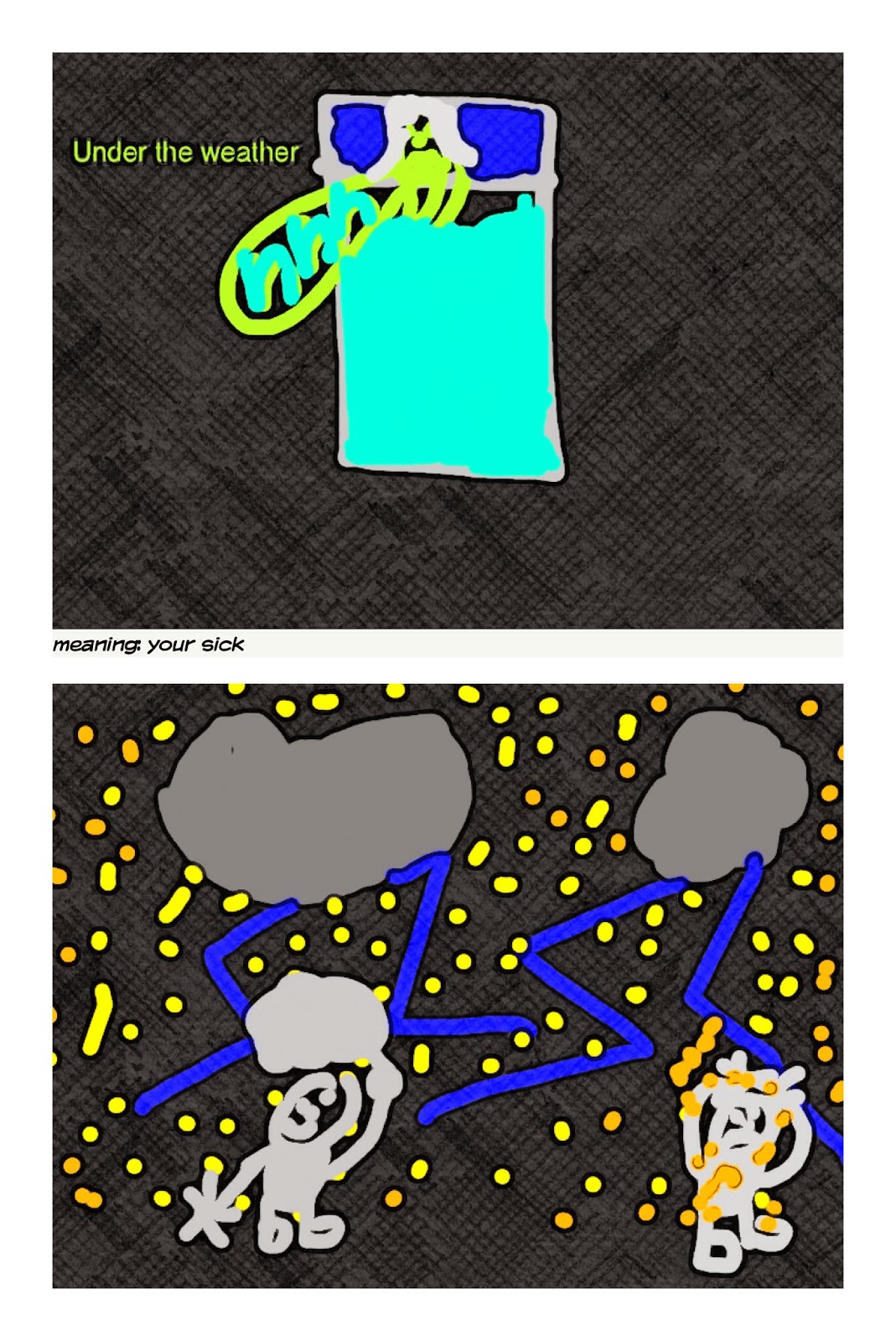
Friday, February 7, 2014
Scribble My Story
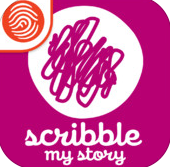
Encourage your students to create and customize stories! There are 6 free story starter books included and 1 free recordable blank book! The app includes access to stickers, backgrounds, a drawing tool set, and an audio record option. Books can be shared via email or read directly from the iPad.
• All About Me
• If I were a Mermaid
• My Dino Book
• My Pet
• I can Fly
• My Vacation
• 1 Blank Book for freeform custom audio and illustration
Classroom Applications:
- Creative Writing
- Writing Fluency
- Emerging Readers
- Art and Drawing
Collins Big Cat Reading and Writing Apps
Collins Big Cat has Reading/Writing Apps that are wonderful for primary students. These apps contain animated books that have audio and visual effects. After students read the books (or have the books read to them within the app), they have the option to create their own stories within the app. Students select backgrounds, objects, characters, and text boxes. They can create a single page or multi-page books with beginnings, middles and endings. After they write their stories, they can record the text within the app. The only drawback with this app is there is currently no way for the student writing to leave the app.
There are 8 apps currently available for download.
Collins Big Cat: Around the World Story Creator
Collins Big Cat:The Farmer's Lunch Story Creator
Collins Big Cat: The Steam Train Story Creator
Collins Big Cat:It Was A Cold Dark Night Story Creator
Collins Big Cat: My Bike Ride Story Creator
Collins Big Cat: In The Garden Story Creator
Collins Big Cat: At the Dump Story Creator
Collins Big Cat: Playing Story Creator
Classrooms Applications:
Reading Comprehension
Student Writing
Story Elements
Reading Fluency
There are 8 apps currently available for download.
Collins Big Cat: Around the World Story Creator
Collins Big Cat:The Farmer's Lunch Story Creator
Collins Big Cat: The Steam Train Story Creator
Collins Big Cat:It Was A Cold Dark Night Story Creator
Collins Big Cat: My Bike Ride Story Creator
Collins Big Cat: In The Garden Story Creator
Collins Big Cat: At the Dump Story Creator
Collins Big Cat: Playing Story Creator
Classrooms Applications:
Reading Comprehension
Student Writing
Story Elements
Reading Fluency
Tech Resources
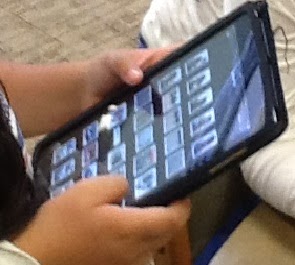 Sometimes we just need a great idea to inspire us! Here are some sites from which you may find some great tech-inspired learning resources. Check them out...
Sometimes we just need a great idea to inspire us! Here are some sites from which you may find some great tech-inspired learning resources. Check them out...Friday, January 10, 2014
Story Me App
 Story Me is an app that allows you to take photos and create a collage, comic strip, and/or cartoon with them. You can add captions, thought, or speech bubbles to add content to the final product. There are 81 different layouts you can choose from when deciding how you want your story to look. You can also change the effect of your story by choosing an effect to add to the overall look (cartoon, pencil, or plain). When you have completed your storyboard, you can share it easily by emailing it, printing it, or even saving it to your Camera Roll. This app is currently free in the iTunes app store.
Story Me is an app that allows you to take photos and create a collage, comic strip, and/or cartoon with them. You can add captions, thought, or speech bubbles to add content to the final product. There are 81 different layouts you can choose from when deciding how you want your story to look. You can also change the effect of your story by choosing an effect to add to the overall look (cartoon, pencil, or plain). When you have completed your storyboard, you can share it easily by emailing it, printing it, or even saving it to your Camera Roll. This app is currently free in the iTunes app store.Here is an example of what one of the finished stories might look like from your classroom:
Classroom Applications:
*Students can highlight an historical figure's key accomplishments from a particular time period (ex. Paul Revere's role before, during, and after the American Revolution)
*Sequencing a story read
*Showing first person point of view of a character in a literacy group
*Students can draw their own pictures, use the iPad camera to take photos of their own work and use those pictures in the creation of their project. (No copyright issues!)
Aurasma: Creating Your Own Augmented Reality Codes
Aurasma is a an augmented reality app that brings images and objects "to life". This app will let you create target images that link to videos you and your students create.This app takes "QR Codes" to the next level by creating a place that hosts videos for you and makes them "scannable" using mobile devices (iPad, iPhone, other smartphones).
Here is an example from http://theteachingpalette.com/2013/06/29/augmented-reality-using-aurasma/ showing students using the app.
Augmented Reality in Education from Teaching Palette on Vimeo.
Classroom Applications:
Book Talks
Share Student Created videos
Scavenger Hunt
Assess Reading - we did a Polar Express multiple choice comprehension activity.
Content Facts or Introduction
Art Talks - students explain their artwork
How to use Aurasma/Create Your Own Auras
Aurasma Tutorials
Bringing Schools to Life with Aurasma
Here is an example from http://theteachingpalette.com/2013/06/29/augmented-reality-using-aurasma/ showing students using the app.
Augmented Reality in Education from Teaching Palette on Vimeo.
Classroom Applications:
Book Talks
Share Student Created videos
Scavenger Hunt
Assess Reading - we did a Polar Express multiple choice comprehension activity.
Content Facts or Introduction
Art Talks - students explain their artwork
How to use Aurasma/Create Your Own Auras
Aurasma Tutorials
Bringing Schools to Life with Aurasma
Fetch! Lunch Rush
Fetch! Lunch Rush is an augmented reality math app released by PBS Kids. Print and cut out the number card game pieces, then spread them on the floor or tape to a wall. Open the app and help Ruff solve the math problems. Excellent practice for early elementary students who enjoy and need visual representations of adding and subtracting.
Classroom Applicaions:
* Small group math practice
* Independent math practice
* Student collaboration
* Problem Solving
Reading Timer
Reading Timer is an app students can use to log their daily and weekly reading times through the use of an interactive stopwatch. It encourages independent reading in a fun way. Teachers can use to time the whole class during independent reading time or use with individual students. As students build reading stamina, the stopwatch time can be increased. For home use, parents can check their child's reading log and access reading tips, book lists and helpful articles to support their child's reading progress.
Classroom Applications:
- Time students' reading minutes
- Build reading stamina
- Increase reading fluency
Friday, December 6, 2013
Christmas Pattern Game
Christmas Pattern Game is an app you can use to solve sequence and pattern puzzles and practice foundational math skills. There are 3 levels: beginner, intermediate, and advanced. Santa travels all over the world, so there is exposure to world geography with flags and famous landmarks, too!
Classroom Applications:
- Recognizing, analyzing and solving pattern and sequence puzzles promotes foundational skills for math, literacy and science.
- Recognizing patterns and sequences
- Recognizing differences in color
- Recognizing differences in size
- Practice counting by 1's, 2's, 5's, and 10's
- Exposure to world geography with country flags and landmarks
AR Flashcards - Bringing the Alphabet and Dinosaurs to Life
AR Flashcards is an augmented reality app.You will need to download and print the flashcards from their website (http://arflashcards.com/). Using the AR Flashcards app on your iPad, tap on Get Started and hold the iPad over the flashcards. You can rotate the iPad or the flashcards to view it from different angles. If you tap the projected image, it will say the letter and animal (or dinosaur name). They suggest that you print the flashcards in color but black and white will also work. The website also has AR Space flashcards but the AR Space App costs.
Classroom Applications:
Vocabulary
Letter Recognition
Classroom Applications:
Vocabulary
Letter Recognition
Bluescreen - It
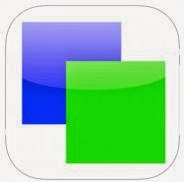 Bluescreen-It! is a fun app that allows your students to "visit" and become a part of a time period or location by placing them into the scene. Simply find your background scene, take a picture of students in front of a blue or green screen, and then mash the two together using the Bluescreen-It app. Have students dress and hold props to match the scene to really make the experience meaningful. Just be sure that students avoid wearing green clothing if using a green screen and avoid blue clothing if using a blue screen.
Bluescreen-It! is a fun app that allows your students to "visit" and become a part of a time period or location by placing them into the scene. Simply find your background scene, take a picture of students in front of a blue or green screen, and then mash the two together using the Bluescreen-It app. Have students dress and hold props to match the scene to really make the experience meaningful. Just be sure that students avoid wearing green clothing if using a green screen and avoid blue clothing if using a blue screen.Classroom Applications: Science (ie. place students in space), Historical Studies (ie. place student on Ellis Island), Springboard for Writing, Class Posters, Import into FaceTalk or iMovie app to create a video
Kodable
Kodable is a self-guided app that introduces computer programming to elementary students. It is just one of the featured learning experiences in the 2013 Hour of Code coming up next week during Computer Science Education Week! Be sure to look at the many learning possibilities for K-12 students available!
What's an Hour of Code?
It's a one-hour introduction to computer science, designed to demystify "code" and show that anyone can learn the basics to be a maker, a creator, an innovator.
Classroom Applications:
- Learn to solve problems in sequential steps
- Introduce programming concepts and problem solving
- Set up your classroom or computer lab with learning stations which use various tutorials from the Hour of Code Day!
Friday, November 1, 2013
Math vs. Zombies (Mobile App)
 Math vs. Zombies is a fun math app that helps students use their super math skills (addition, subtraction, multiplication, division) to save the planet by getting rid of zombies! Students help change zombies back into kids by correctly answering math questions and "zapping" the zombie. There are seven levels in each of the four math operations, so students can stay actively engaged while practicing and honing their math skills. There are also three different difficulty levels (easy, medium, hard) so a wide variety of students can utilize this app. It is currently free and addictive!
Math vs. Zombies is a fun math app that helps students use their super math skills (addition, subtraction, multiplication, division) to save the planet by getting rid of zombies! Students help change zombies back into kids by correctly answering math questions and "zapping" the zombie. There are seven levels in each of the four math operations, so students can stay actively engaged while practicing and honing their math skills. There are also three different difficulty levels (easy, medium, hard) so a wide variety of students can utilize this app. It is currently free and addictive!Classroom Applications:
*math skills practice with the four basic operations
(addition, subtraction, multiplication, division)
Venn Diagram and Timeline App - Read Write Think
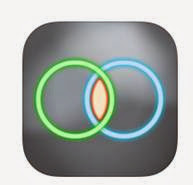 Venn Diagram is a graphic organizer app that allows students to organize their thinking and/or show their learning. Users can add 2-3 overlapping circles to their Venn
Venn Diagram is a graphic organizer app that allows students to organize their thinking and/or show their learning. Users can add 2-3 overlapping circles to their Venn
Diagram. The completed diagram can be saved to the Camera Roll.
Classroom Applications:
Comparing and Contrasting
Share Facts Learned
Showing Relationships
Timeline is an app that allows students to display information in sequential order along a line. Click the timeline to add an event or item and then add a label, a description, and an optional image. The final timeline saves to the Camera Roll.
Classroom Applications:
Historical Data
Biographies
Sequence of Events (science lab, classroom activities, etc.)
Numberline
Both of these apps were created by the International Reading Association/Read Write Think. They have other apps: Theme Poem, Diamante Poem, Acrostic Poem and Alphabet Organizer. Search the app store for International Reading Association. These tools are all also available online along with other student interactives.
Classroom Applications:
Comparing and Contrasting
Share Facts Learned
Showing Relationships
Timeline is an app that allows students to display information in sequential order along a line. Click the timeline to add an event or item and then add a label, a description, and an optional image. The final timeline saves to the Camera Roll.
Classroom Applications:
Historical Data
Biographies
Sequence of Events (science lab, classroom activities, etc.)
Numberline
Both of these apps were created by the International Reading Association/Read Write Think. They have other apps: Theme Poem, Diamante Poem, Acrostic Poem and Alphabet Organizer. Search the app store for International Reading Association. These tools are all also available online along with other student interactives.
30 Hands Mobile App
30 Hands is a storytelling app that allows students to use images to tell a story. They can take their own pictures from within the app, access the iPad camera roll or draw their own images. Students can then narrate over the images. You can delete and rearrange your images. The recording stops between each slide allowing for more collaboration and planning. The final video will save to your camera roll. This is a tutorial made by 30 Hands - similar one is available inside the app.
Adapts easily to use as a "paper slide" video - students can still draw their images, then take pictures of them with the iPad, bring them into the app and narrate without some of the "shaky" videoing.
Classroom Applications:
Share Research/Facts
Student Writing/Publishing
Book Talks - book cover and draw pictures of favorite scenes in books
Share Classroom Activities/Events
Cause and Effect of Disasters (Flood, Tornadoes, Tsunamis)
Soil Science Lab Example
Adapts easily to use as a "paper slide" video - students can still draw their images, then take pictures of them with the iPad, bring them into the app and narrate without some of the "shaky" videoing.
Classroom Applications:
Share Research/Facts
Student Writing/Publishing
Book Talks - book cover and draw pictures of favorite scenes in books
Share Classroom Activities/Events
Cause and Effect of Disasters (Flood, Tornadoes, Tsunamis)
Soil Science Lab Example
Lesson Example: Inventor Gamis!
In this lesson, fifth grade students used the Tellagami iPad app to create “Inventor Gamis”! The students researched and collected information about inventors and their inventions. Then, using the iPads and the Tellagami app, they each created a “gami” to share information about an inventor and invention.
Enjoy a few of these examples!
Friday, October 4, 2013
Tellagami to Tell a Story
 Tellagami is a free app that creates short avatar video clips (30 seconds). You can use their backgrounds or upload your own. It will allow you to record a short script or type your own and select an iPad generated voice. This app saves the final video to the camera roll. Several Gamis (or a Gami and other videos) can be mashed together using the iMovie app to make a longer video.
Tellagami is a free app that creates short avatar video clips (30 seconds). You can use their backgrounds or upload your own. It will allow you to record a short script or type your own and select an iPad generated voice. This app saves the final video to the camera roll. Several Gamis (or a Gami and other videos) can be mashed together using the iMovie app to make a longer video. Classroom Applications:
- Book Talks
- Story Retelling
- Share Research
Tech Tip/Suggestion:
- The first time you use it make sure you go to background and select from Library. You will be prompted to allow access to camera roll. Always say yes to this prompt and to the prompt about microphone access.
- Swipe beside the avatar (up, down, left or right) to turn or rotate the avatar. Touch to move the avatar.
Tellagami ideas from Free Tech For Teachers
Sun and Moon Examples from iTeach with Technology
Tuesday, October 1, 2013
Hopscotch: Coding for Kids

Students will love this programming app for iPad! Encourage them to be creative as they build their own games, animations, and programs. Hopscotch uses the drag and drop method to work. Just drag and drop blocks of code and click "Play" to see the results. A super way to encourage thinking skills!
From iTunes:
Why coding? By the year 2020, there will be a projected 1.4 million computer jobs but only 400,000 CS students. Computer Science is among the highest paid college degrees and programming jobs are growing at 2x the national average.
Many of the best coders fell in love with programming as kids at the age of 8, 10 and 12 years old. With Hopscotch, kids can build and perfect their own creations while obtaining an understanding of the fundamentals of computer science.
Monday, September 23, 2013
Tech Tip: Setting an Alarm on the iPad
Wednesday, September 11, 2013
Popplet Lite
 Popplet Lite is a free mind-mapping application. It is easy to use for brainstorming and for students to share ideas and knowledge. The app allows students to save their finished map as an image to their camera roll. The "lite" or free version of the app will only let you store one popplet at a time. When you create a new one, the old one is erased.
Popplet Lite is a free mind-mapping application. It is easy to use for brainstorming and for students to share ideas and knowledge. The app allows students to save their finished map as an image to their camera roll. The "lite" or free version of the app will only let you store one popplet at a time. When you create a new one, the old one is erased. 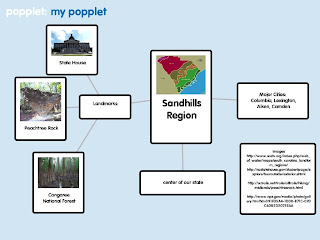
Classroom Applications:
- Map/Visualize Vocabulary words - click here for an example
- Create Character Maps
- Create a Story Map
- Work out a math concept, sorting
- Share research - Social Studies/Science
- Create mind-mapped images to bring into other video/project apps – iMovie, Videolicious, Educreations, etc…
Click here for a great science application/lesson idea of Popplet lite.
Subscribe to:
Posts (Atom)


















