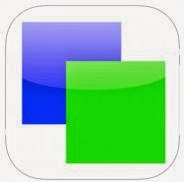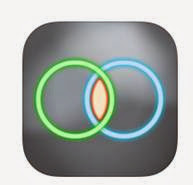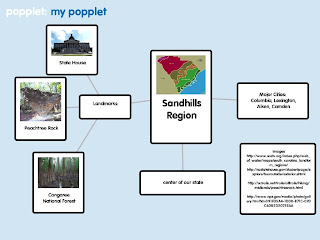Christmas Pattern Game is an app you can use to solve sequence and pattern puzzles and practice foundational math skills. There are 3 levels: beginner, intermediate, and advanced. Santa travels all over the world, so there is exposure to world geography with flags and famous landmarks, too!
Classroom Applications:
- Recognizing, analyzing and solving pattern and sequence puzzles promotes foundational skills for math, literacy and science.
- Recognizing patterns and sequences
- Recognizing differences in color
- Recognizing differences in size
- Practice counting by 1's, 2's, 5's, and 10's
- Exposure to world geography with country flags and landmarks